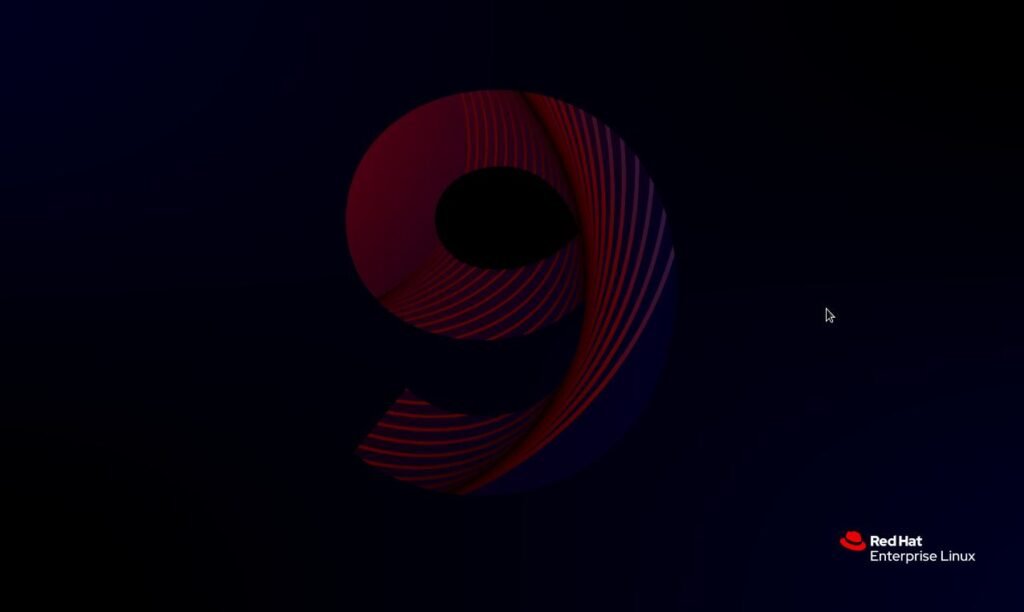
Prerequisites
Laptop or desktop with the following specifications:
1. 64-bit architecture: Intel, ARM, or AMD
2. 1.5-3 GiB RAM
3. 20 GiB disk space
4. 800×600 minimum Graphics Resolution
Installation
Step 1 – Hypervisor or Physical Installation
Running a Red Hat Enterprise Linux (RHEL) instance can be done on both a physical machine and/or a hypervisor application used to create a Virtual Machine (VM) on our physical machine. For our hand-on activities, we’ll opt to install a Virtual Machine on our physical host using Oracle VirtualBox, because hypervisors allow us greater flexibility with our exercises later on. However, it’s good to know that you can also install RHEL on a physical device, such as a laptop or desktop, which most often times gives life to an older device that struggles running Windows OS with old hardware. Decide which option is best for you but, for the sake of our learning, we’ll use a hypervisor to install our RHEL instance on a VM.
Step 2 – Installing a Virtual Machine
First, we need to head to https://www.virtualbox.org/wiki/Downloads where we can download our Oracle VirtualBox application, also known as a hypervisor. For most people, you’ll select the Windows Package Platform. Once downloaded, we can head to the Red Hat site (https://access.redhat.com/downloads/content/rhel) and download the latest RHEL 9 (RHEL 9.6) ISO “Offline” image. You’ll need to create a free account to perform this step, but this account is worthwhile as it opens up a lot of free information and allows you to purchase/schedule your future certification exams. The rationale for an “offline” *.iso file is that we don’t want to register our VM with Red Hat online repositories which forces us to practice configuring our own repositories later on. Once downloaded, the ISO image will be the file that we import to the VirtualBox application and it will create the foundation to installing our RHEL 9 instance.
Step 3 – Create your Virtual Machine
- Select the ‘new’ option to install a new VM
- ‘Name and Operating System’ Panel
- Name – host1
- Folder – Select a place to store your VM
- ISO Image – find your downloaded rhel-9.6*.iso image and select it.
- ‘Unattended Install’
- Username – user1
- Password – enter_password
- hostname – *keep default*
- Domain – *keep default
- ‘Hardware’
- 1,536 MB – 3,072 MB
- 2 CPU recommended
- ‘Hard Disk’
- Keep default ‘create a virtual hard disk now’, along with ensuring the max value on the right of the line is 20 GB.
- Set Disk type to Virtual Hard Disk
- Finish
Issue During Boot – “Image checksum error, sorry”
I encountered this issue on my install it seems to stem from the fact that the ISO image isn’t being mounted properly. I quickly fixed it by performing the procedure outlined below:
- When the VM boots up, quickly press F12 at the main menu where you see a graphic display page for Oracle VirtualBox.
- If you miss this, just restart the VM again and again, until you succeed.
- Press ‘1’ for Hard Disk
- Select your ISO image file when prompted to mount a DVD file and follow the prompt to finish boot.
- When the boot menu appears, select “test this media and install RHEL 9.6”
All going well, you will now have a fresh install of your very own Red Hat 9.6 Virtual Machine, ready to kickstart your Linux aspirations.





Leave a Reply